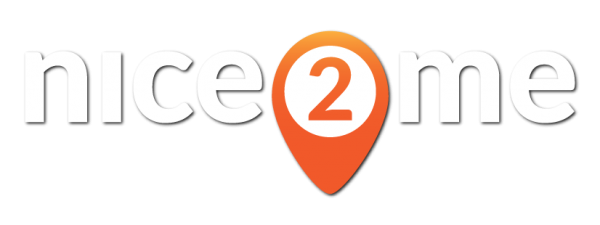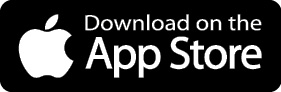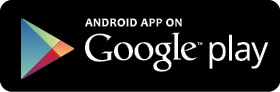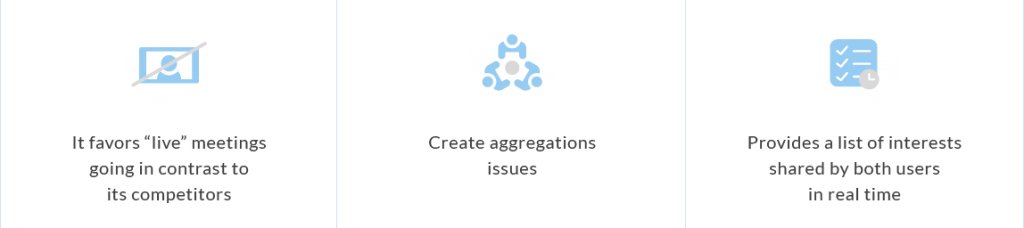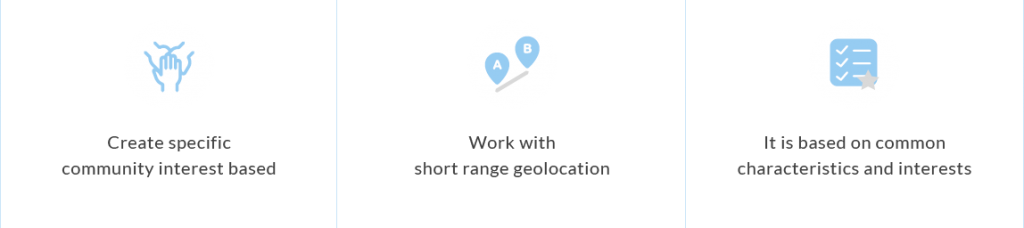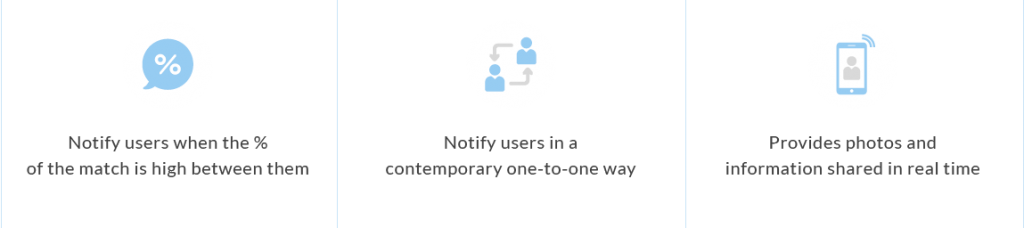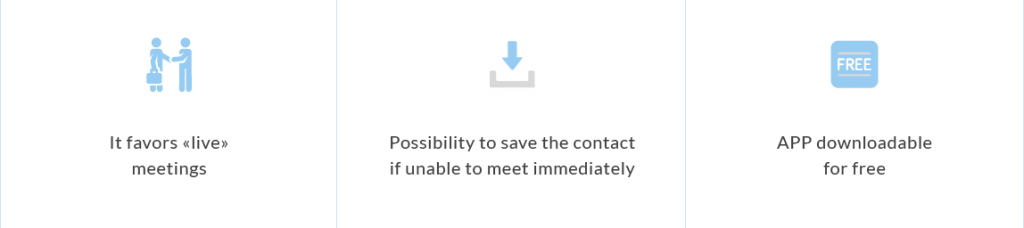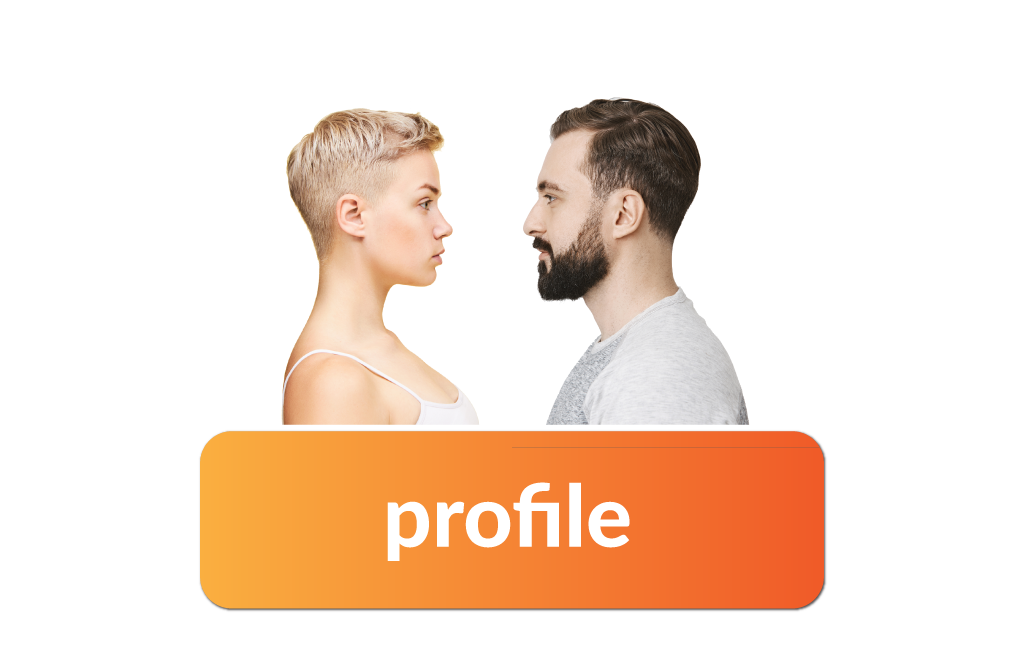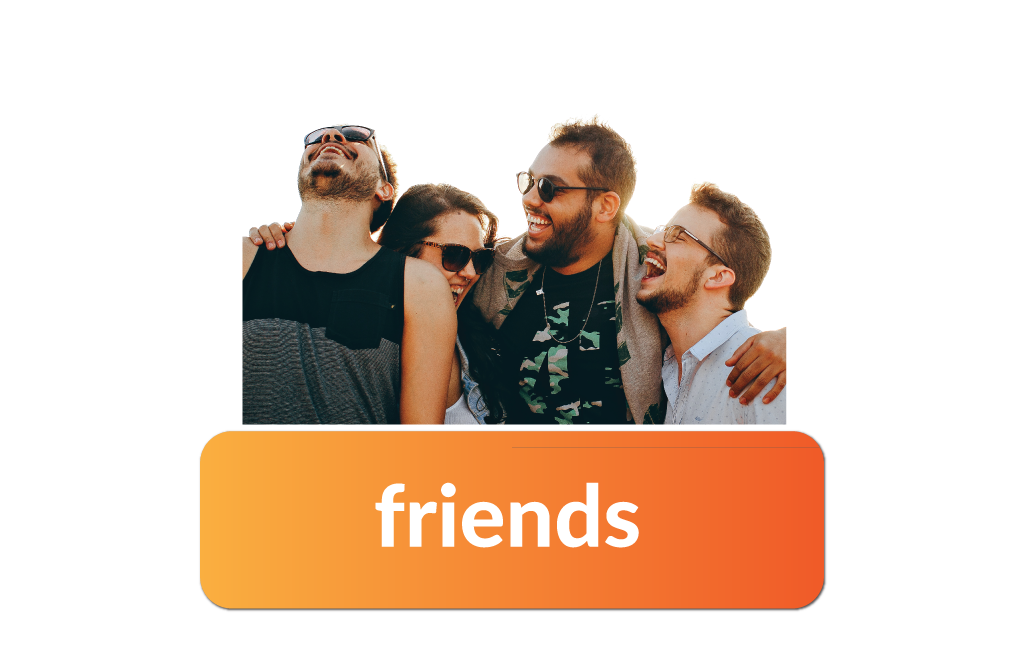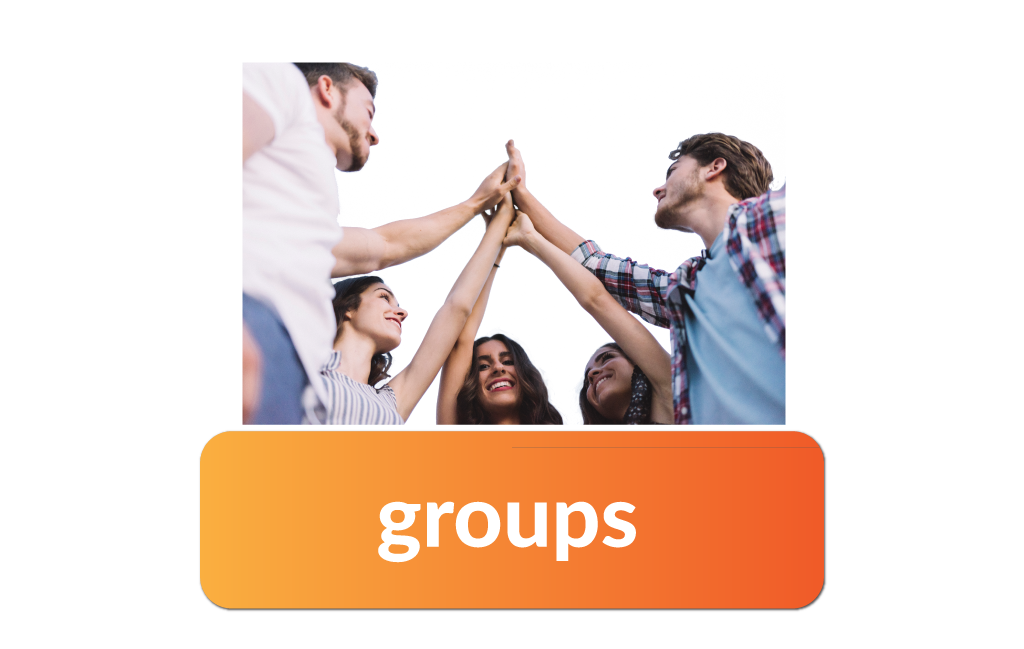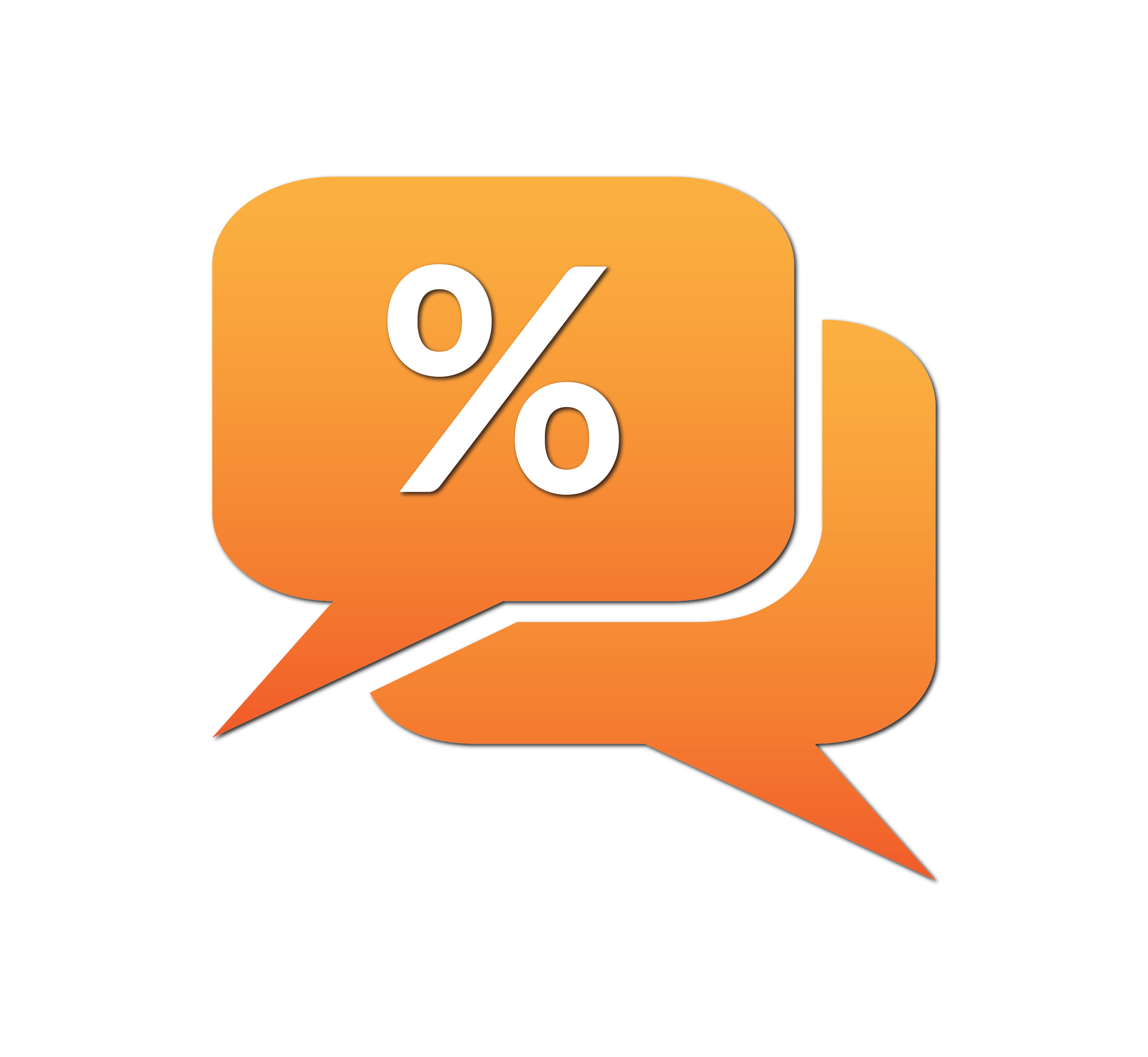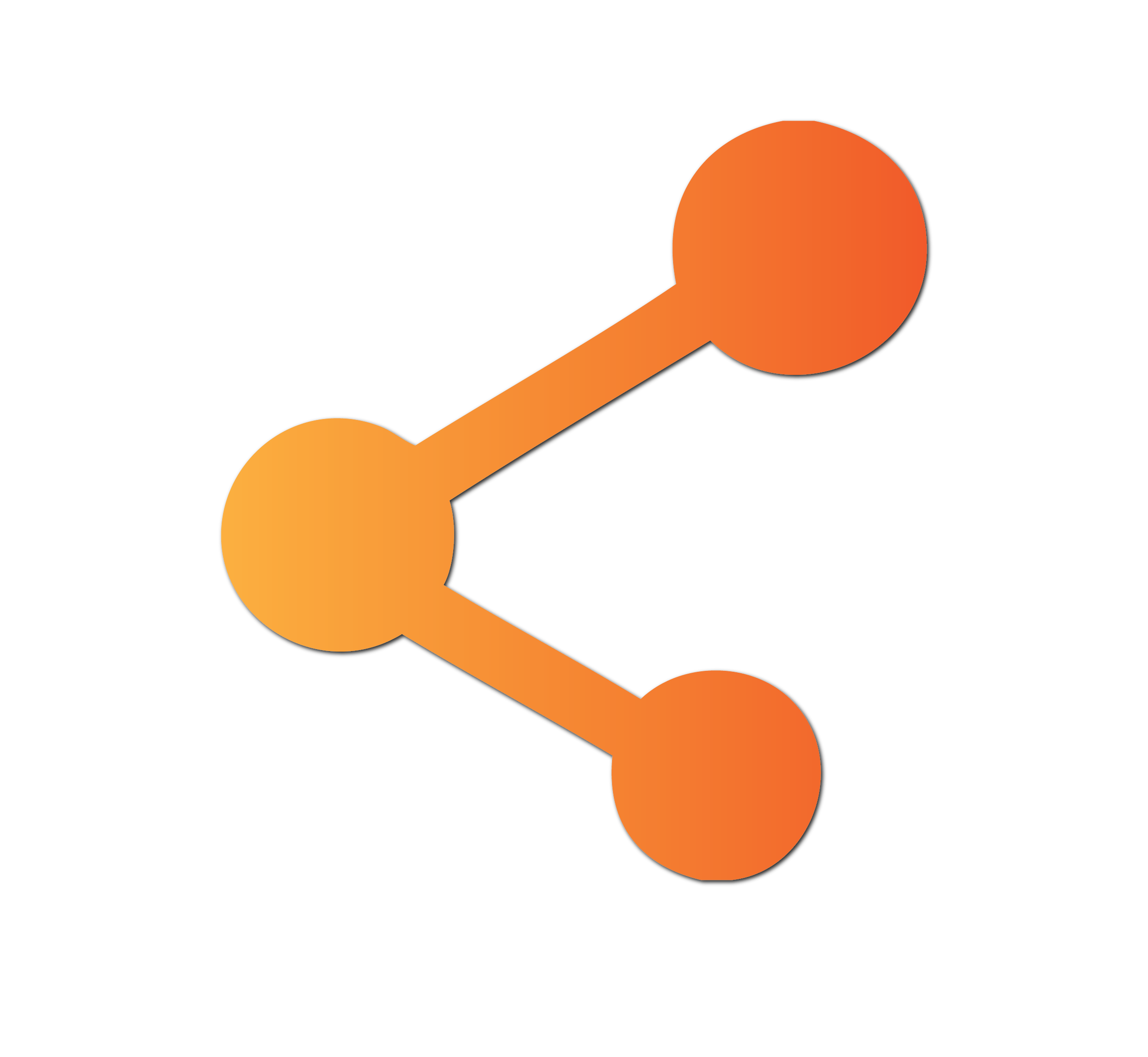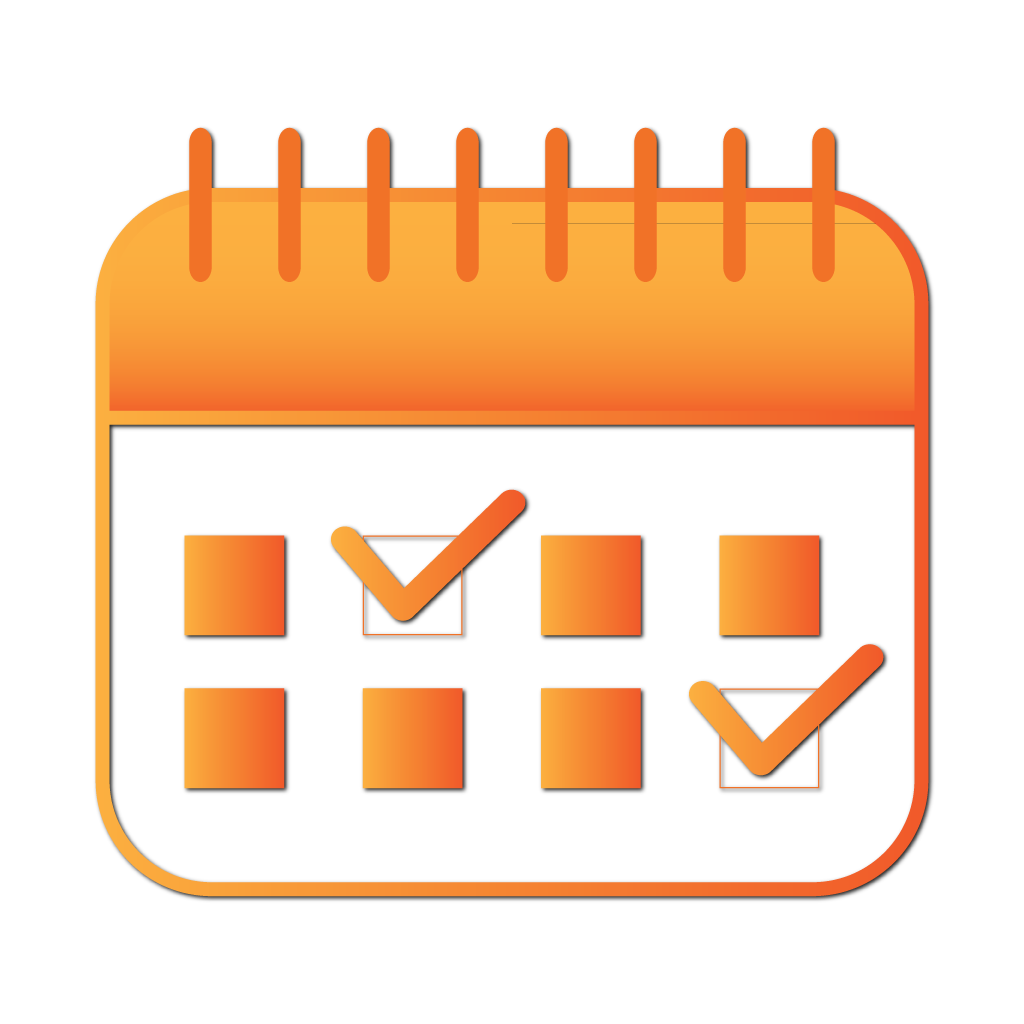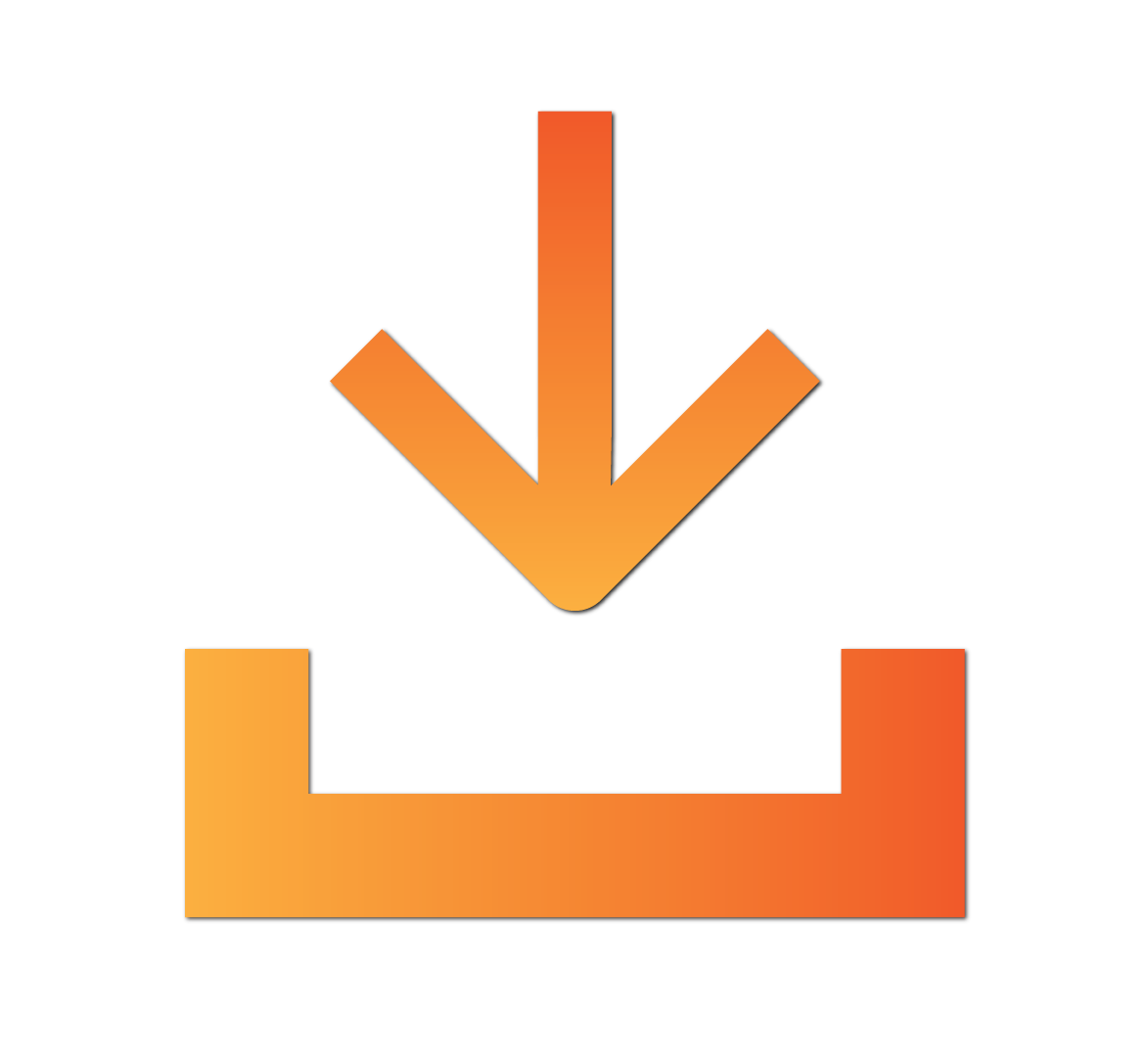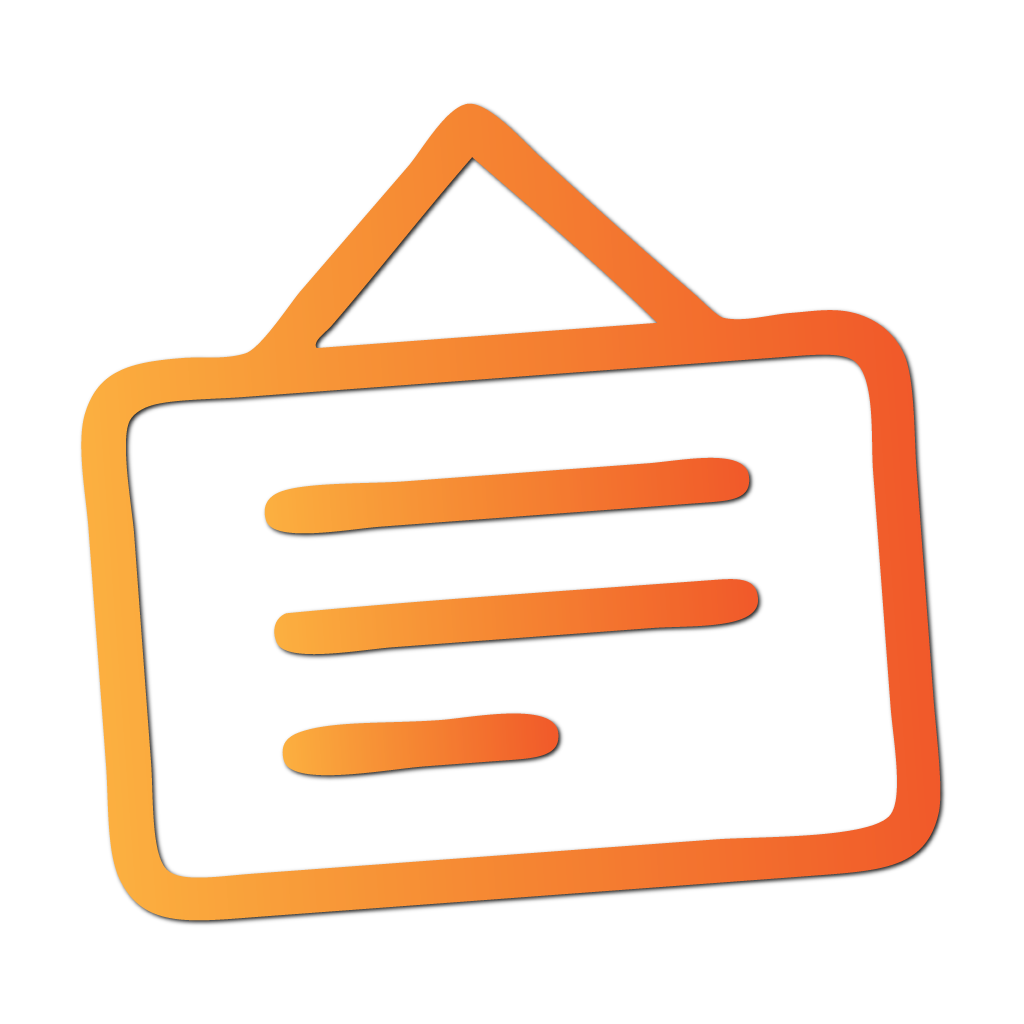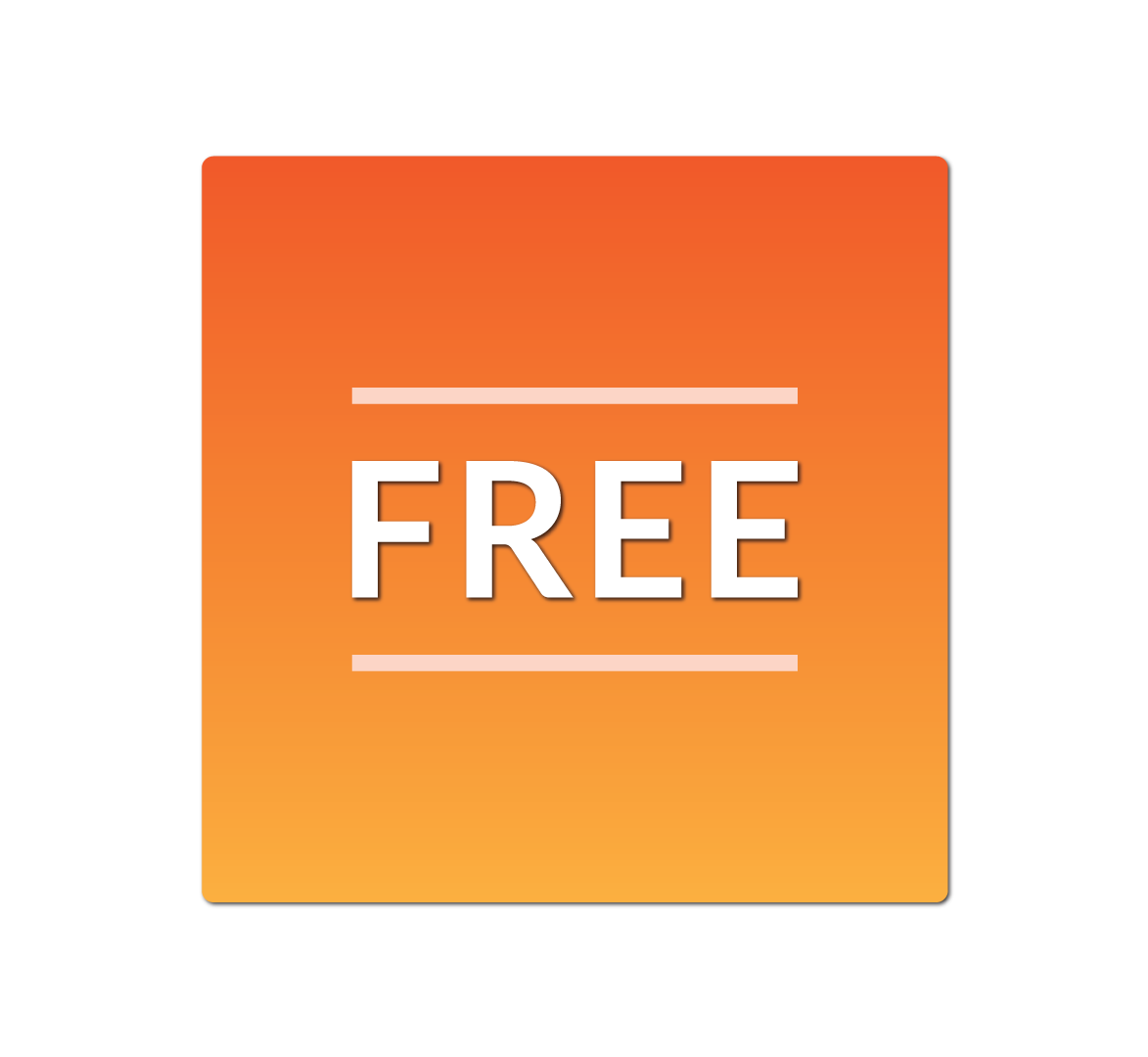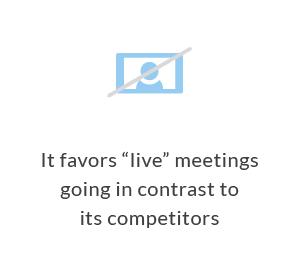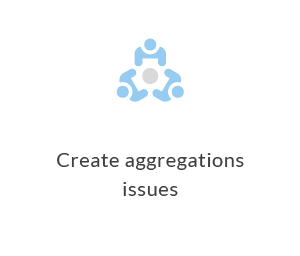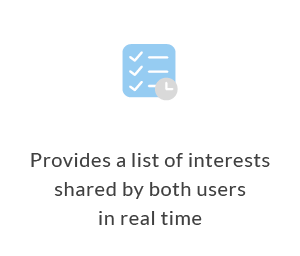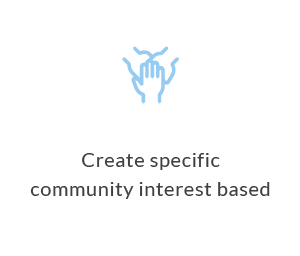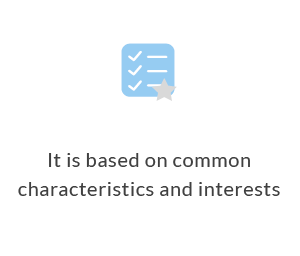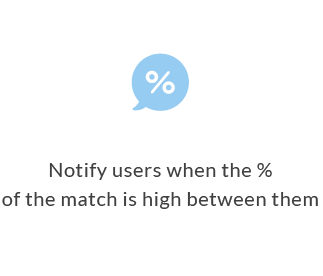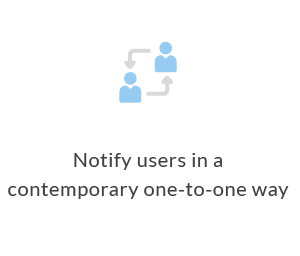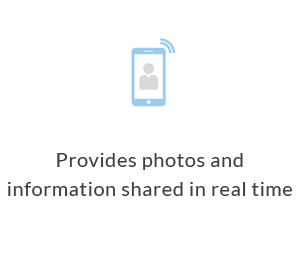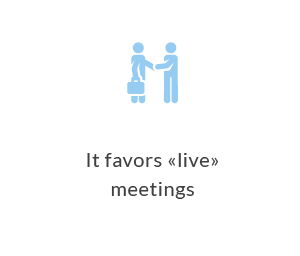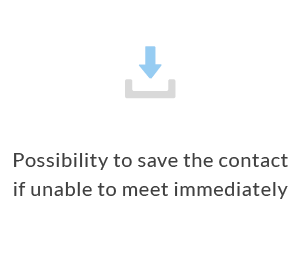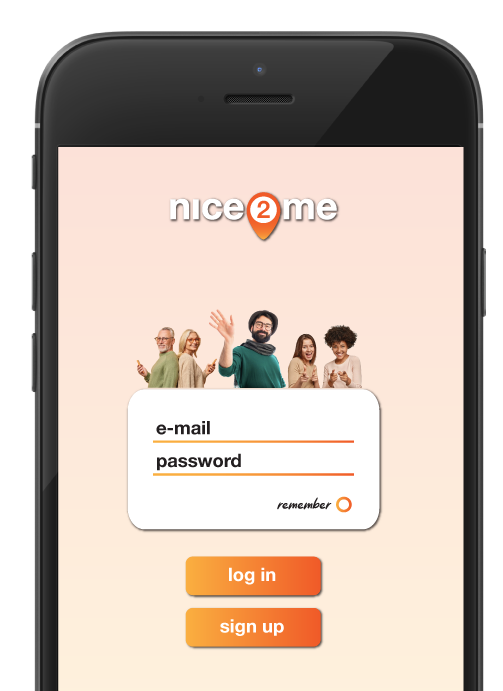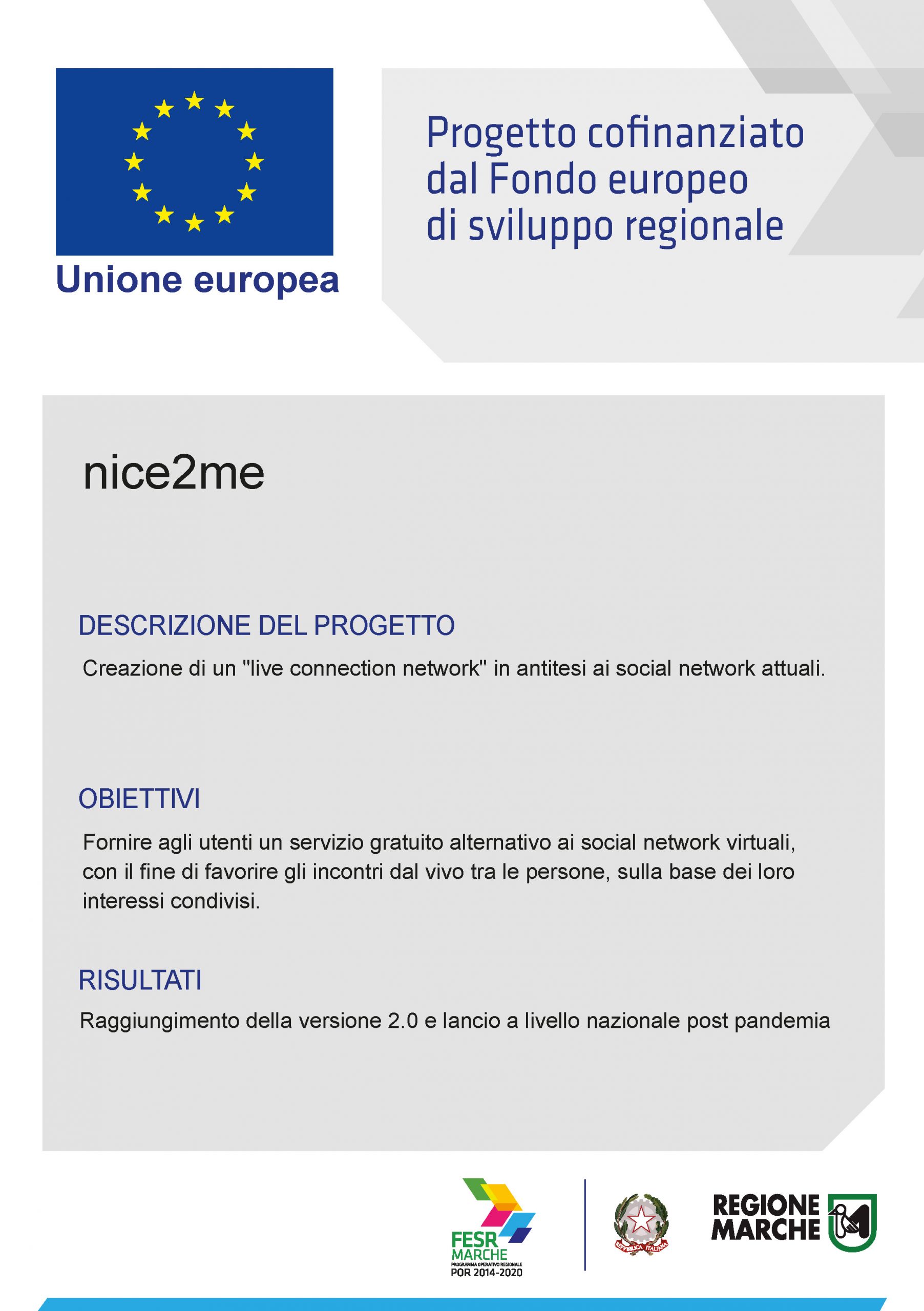The Application offers to Users the opportunity to meet and create contact with other Users according to compatibility criteria (proximity and search criteria – “Interests” – included in User profiles) in order to establish real meetings.
Each User is free to converse and establish relationships with other Users in compliance with the “Terms and Conditions of Use”, available at the following link:
https://www.nice2me.com/termini-e-condizioni-generali-di-utilizzo-app-nice2me/.
HOMEPAGE (HOME ICON) – Main screen of the app. NICE2ME
- On the “homepage” of the app there are 4 sections of the menu:
- “MY PROFILE”: section where the User can enter nicknames, images and interests;
- “ZONE SEARCH”: function useful for finding new “matches”. It consists of identifying, within a radius of up to 10 kilometers, of other Users who, having activated the “search” ON, have interests in common with their own.
- “MY MATCHES”: history of meetings (“MY MATCHES”), in which all previous search results are saved, regardless of subsequent actions (acceptance or refusal to meet).
- “MY FRIENDS”: this section records the accounts of the subjects with whom the User met or decided to become friends.
- In HOMEPAGE, there are also the following “functions”:
- “SHARE”, to invite other people (friends, contacts, etc.) to download the nice2me app by sending them a Whatsapp message.
- “REPORT ABUSE”, useful for reporting improper use of the application by other Users to developers.
- “EXIT FROM NICE2ME”, by clicking which you exit the application; once you have exited, to re-enter, you will need to re-enter your login credentials.
MY PROFILE (SINGLE PUPPET ICON)
- The section contains the information entered by each User and that the system will use to find compatibility with other Users (“matching”); this happens only when the application is set to “ON”; the information that each user, depending on the case, can and/or must enter, sharing it with others, are:
- PHOTO, the one of the profile is mandatory in order to be recognized by other users; it is then possible, at the user’s discretion, to insert other photos in the gallery.
- DESCRIPTION: each user can publish a brief description of himself in order to introduce himself to other users.
- INTERESTS: this is the section that enjoys the greatest importance, as the more interests are entered by the User, the easier it will be to find affinity (“match”) with other Users and get to know people live. You can enter up to 5 interests, 2 primary (which give a higher score) and 3 secondary (which give a lower score).
Each interest has 3 levels and the 3rd level is the one that gives the highest percentage of affinity (MATCH).
Example: 1st LEVEL = SPORT, 2nd LEVEL = TEAMS, 3rd LEVEL = BASKETBALL: if 2 Users both have a 3rd level match they will have a higher percentage of affinity than a 2nd or 1st level match.
ZONE SEARCH (GEOGRAPHIC POINTER ICON)
- This section is the nice2me ENGINE. The App asks the User to set the search range (N.B .: the current options provide for a maximum of 10 km, otherwise the search range can be set at the User’s discretion on 3 km, 1 km, 200 meters).
- MATCH SEARCH: This key has a dual function:
- Set the system to ON so the User will be visible and traceable by other Users.
- AUTOMATICALLY performs a search every 5 minutes for 60 minutes (after which it is automatically deactivated) in order to find matches in the area. As you can see, if the system is permanently set to ON, the user is “FOUND” by other users. To deactivate, switch the button on OFF.
- When the “search” mode is activated by the application, all the other Users are identified within the chosen range who, having the “search” active switched ON, have interests in common with us and, specifically, the following entries will be shown for the User with whom a match was found:
- NAME AND SURNAME of the User;
- PHOTO PROFILE of the User;
- PERCENTAGE OF MATCH with the User;
- DISTANCE at which the identified User is located;
- INTERESTS IN COMMON with the User
- “SEE”: function through which the User can visit the page of the identified User;
- “GET TO KNOW” this key indicates the action aimed at expressing the User’s willingness to meet with the User with whom he had a “match”. The sender User sends a contact request and the recipient User will see the location of the sender User on the map. The sending User will not see the map until he is accepted by the recipient user. Only if the latter responds positively “GET TO KNOW US” will the sending User also be able to see the map with the location of the recipient User and it will be possible to meet live. At that point the chat between the 2 users will be available.
- “NOT NOW”: The recipient of the request can choose to temporarily refuse the meeting request (NOT NOW). In the event that the recipient User clicks on the “NOT NOW” button, the chat will not be opened and the new match will not be present in the “MY FRIENDS” section but will be saved in the “MY MATCHES” section, remaining free to:
- accept the user-sender later.
- chat with him/her.
- delete it permanently.
MY MATCHES (2 PUPPETS ICON)
- This section shows the contacts with which the User had a match during the day and which have not been managed. This is a transitional section. The User can choose which contacts to delete (REMOVE) and which contacts to keep (KNOW US) and make them become FRIENDS.
MY FRIENDS (3 PUPPETS ICON)
- This section shows the names of known Users who have become FRIENDS as both Users have clicked on KNOW US button. With them, it is possible to chat and it will be possible to create communities of interests.